eXtreme Movie Manager has a complete export function in many formats, like TXT, CSV, MovieCards, HTML and the exclusive HTML-DATABASE. Therefore you have to go to the "export utility" menue.
1. TXT-Export
To create a text-based export file you must
go to the EXPORT WINDOW and select the TXT tab :
Here you must select the target directory, the movies and
the fields you want export.
You have 2 possibilities :
SINGLE FILE EXPORT : If you want to store all movie's information
in one TXT file
MULTIPLE FILE EXPORT : If you want to build an own TXT file for
each movie. The name of the files will be composed with the first two
fields!
For the separation of the "field content" within the TXT file you have to define appropriate delimiters.
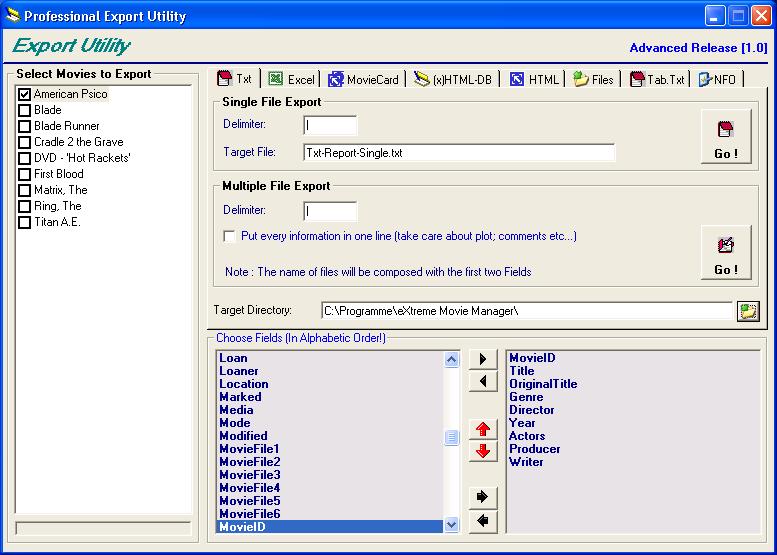
2. Excel-Export
To create a CSV export file you must go
to the EXPORT WINDOW and select the Excel tab. The Comma-Separated Values
(CSV) format is a generic file format used for importing data into databases
or spreadsheets.
Here you must select the target directory, the movies and
the fields you want export.
You have 2 possibilities :
SINGLE FILE EXPORT : If you want to store all movie's information
in one CSV file
MULTIPLE FILE EXPORT : If you want to build an own CSV file for
each movie. The name of the files will be composed with the first two
fields!
For the separation of the "field content" within the CSV file you have to define appropriate delimiters.
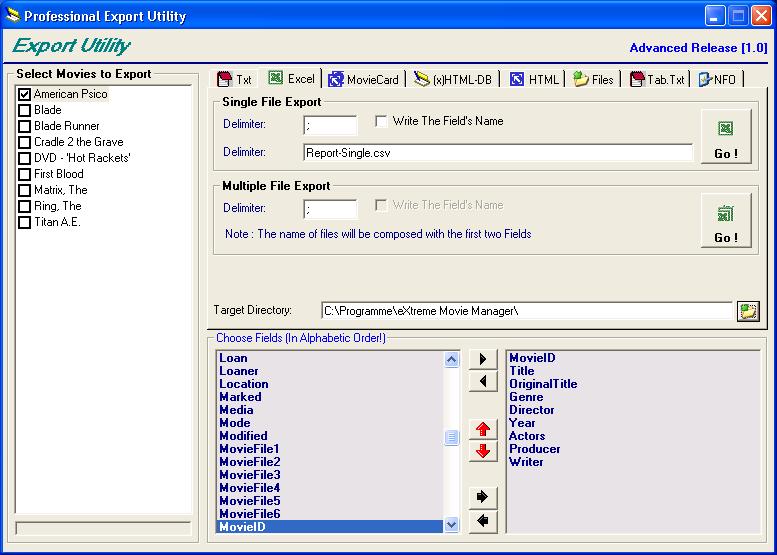
3. Moviecard-Export
To export data as Moviecard (HTML-based)
you must go to the EXPORT WINDOW and select the MovieCard tab.
Here you must select the target directory, the movies you
want export and an appropiate moviecard.
The export will be executed as an multiple moviecards export, that means
every movie is exported in an own moviecard file (html-based). From eXtreme
Movie Manager 1.7b1 on more than one cover of every movie can be exported
and copied in the "images" subfolder. If amoviecard has some
own images (e.g. for layout reasons) you must copy it manually to the
"images" folder.
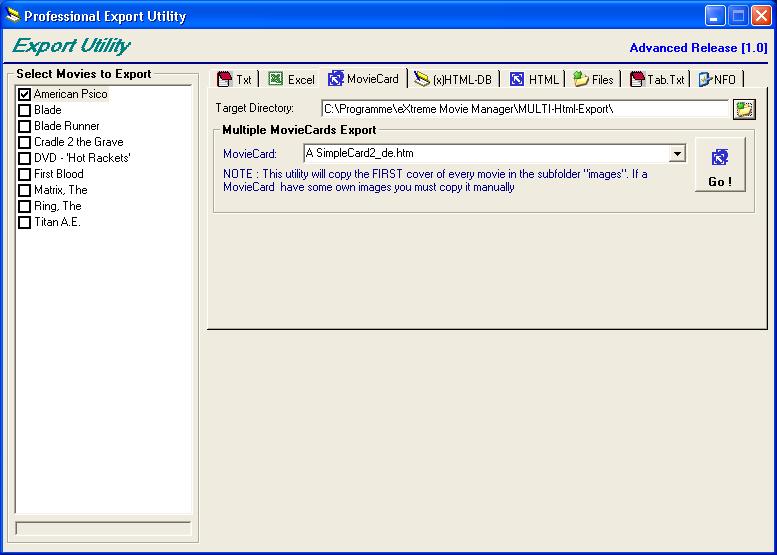
4. (x)HTML-DB
To create a new HTML-Database you must go
to the EXPORT WINDOW, here you must select the (x)HTML-database tab :
Here you must select the target directory and the moviecard
you want export. At the moment you can't select single movies or FIELDS,
all movies in your database will be exported at
once.
NOTE : the first two fields (MovieID and TITLE) must be always
checked!!
You have 2 possibility :
BUILD SINGLE HTML : If you want store all movie's information in
one HTML file : is good for use it on a PC, but not to put online because
the loading time can be very much!
BUILD MULTIPLE HTMLs : This is good for put your collection online
because the engine will create more files with information inside, and
the loading time will be less!
You must copy all files under the subfolder where you have create the (x)HTML-DB to put your collection online.
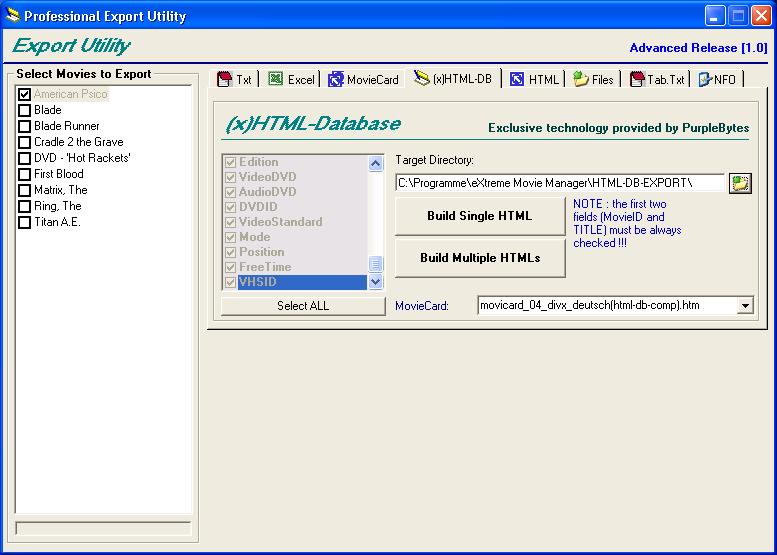
5. HML-Export
:
To export data as Moviecard (HTML-based) you must go to the EXPORT WINDOW
and select the HTML tab.
Here you must select the target directory and the movies
you want export.
For the export file you have the choice between four kinds of HTML-based
reports.
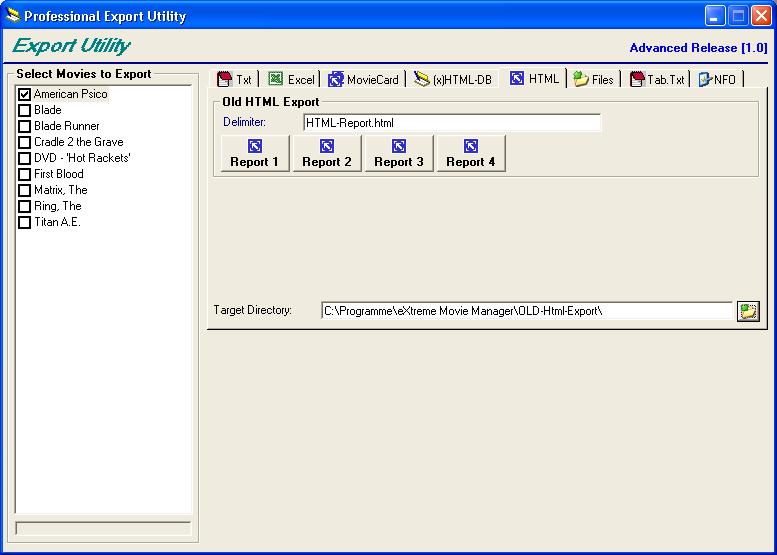
6. Files-Export
To export data of movie and trailer files
(stored in the files tab of eXtreme Movie Manager you must go to the EXPORT
WINDOW and select the Files tab.
Here you must select the target directory, target file and
the movies you want export.
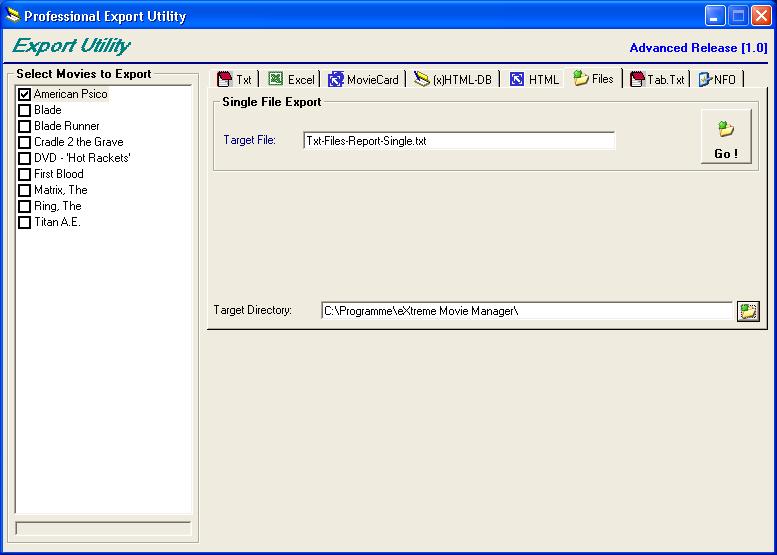
7. TabTxt-Export
To create an advanced text-based export
file you must go to the EXPORT WINDOW and select the TabTxt tab :
Here you must select the target directory, target file
and the movies and you want export. The data fields you
want to export can be choosen in an window that appears when you press
the Go! button.
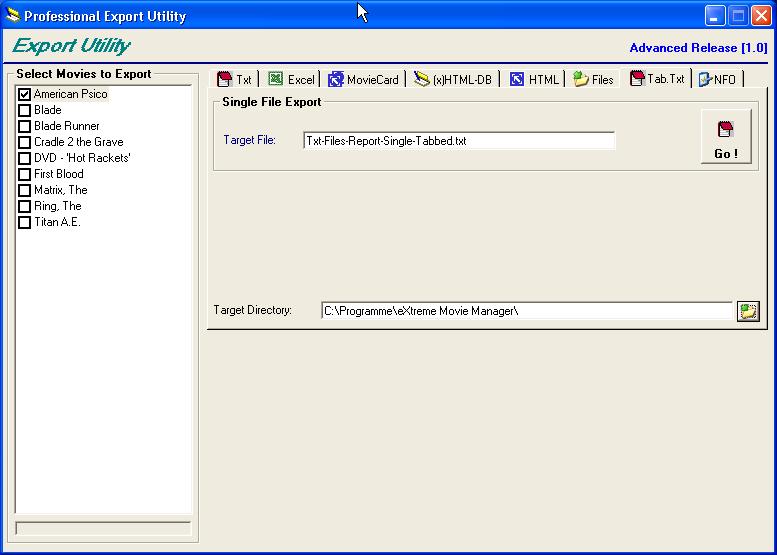
8. NFO-Export
NFO is a file-type extension used to identify
the miniature-picture files created automatically for the shuffler view
of the file menu. To create a text-based NFO file you must go to the EXPORT
WINDOW and select the NFO tab :
Here you must select the target directory, the NFO source (with
an artwork logo) and the movies you want export.
